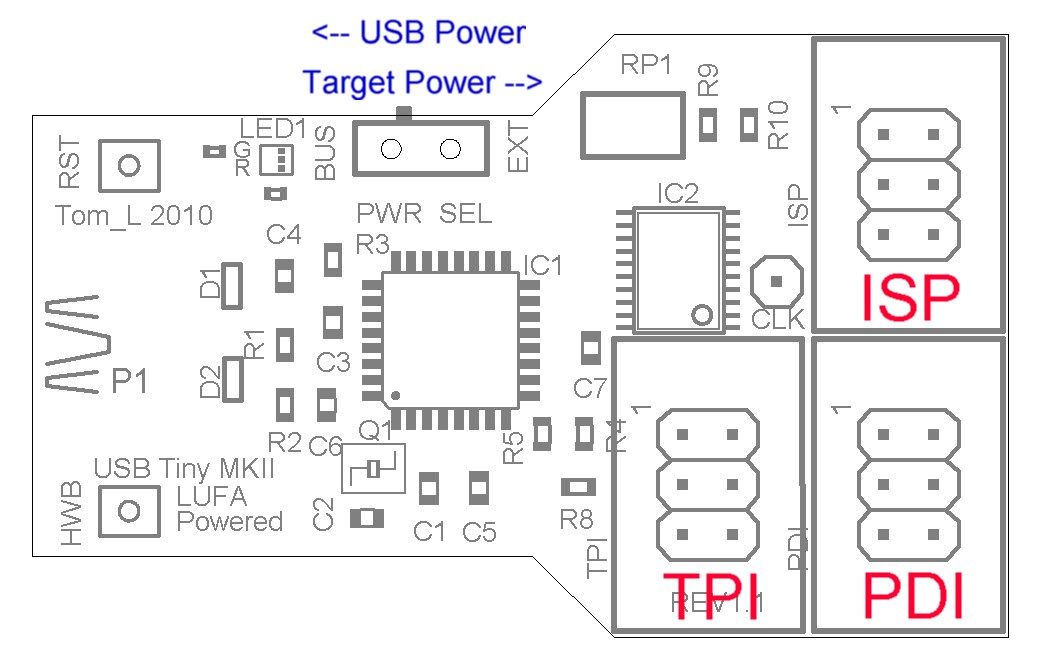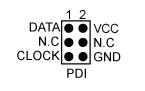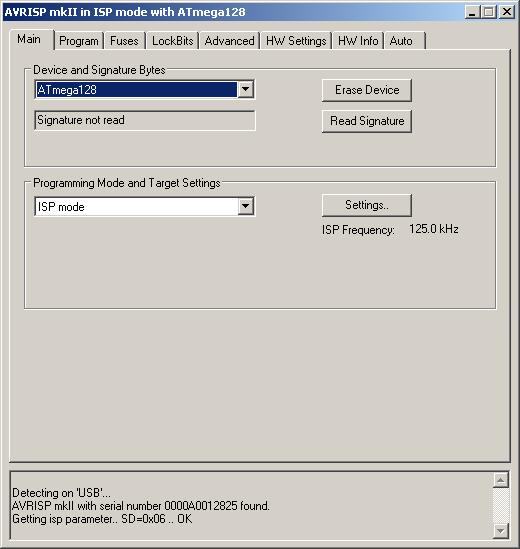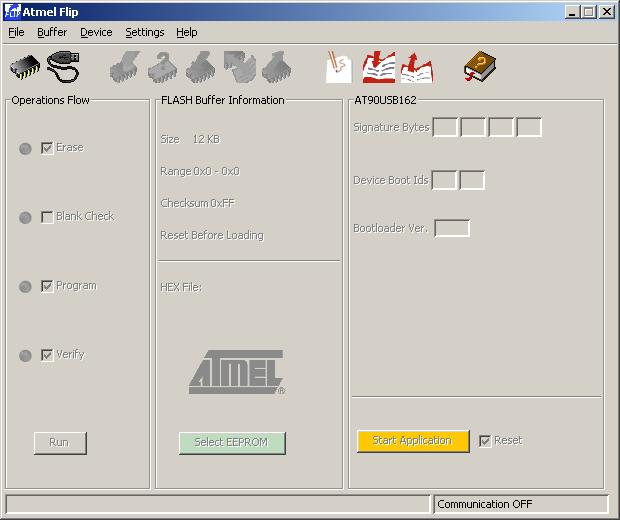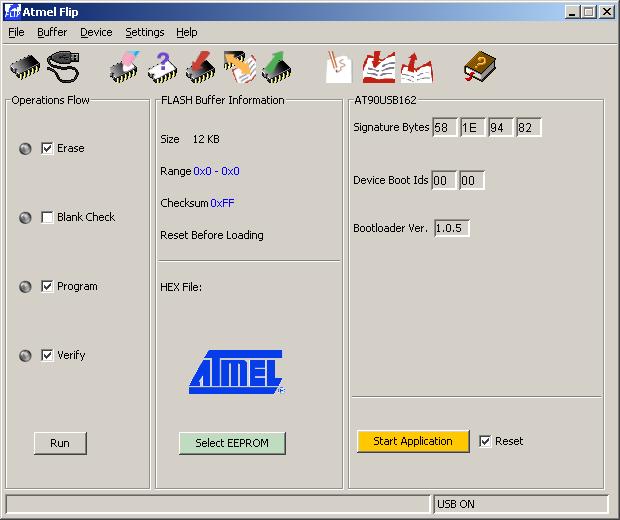Projects
- Main HomePage
- USBTiny MKii Programmer
- USBTiny MKii User Guide
- Atmega32U2 Breakout Board
- Toaster Oven
- Flash Chip Hack
- Mini ITX
- Misc. Boards
- Datalogger
- Etch Tank
- USB Tiny Programmer
- Using USB Tiny
- Making USB Tiny
- Project Boards
- Intel Atom PC
Atmega AVR
CNC Related
- Linuxcnc MESA Bitfiles Xilinx-14.5
- Linuxcnc MESA Bitfiles Xilinx-9.2
- Sherline CNC
- CNC Power Supply
- New Spindle Pulleys
- CNC Touch Probe
- Local Metal Surplus
Dean Camera's Articles
- Avr Timers
- Avr Interrupts
- EEprom Basics
- PROGMEM Basics
- Programming Methods
- USART Basics
- USART Interrupts
Older projects
Other Links
Other Stuff
USBTiny Mkii User Guide


1) Overview
2) Switch Positions
3) Connector Pinouts
4) Using USBTiny MkII with Studio
5) Using USBTiny MkII with Avrdude
6) Preparing the firmware
7) Firmware update
8) Disclaimer Statement
Overview
The USBTIny MkII is an avr programmer that uses the LUFA firmware to emulate an Atmel AVRISP-MkII. It supports the programming of the entire 8-bit AVR range via ISP as well as the PDI (for the newer XMEGA AVRs) and TPI (for the 6-pin TINY AVRs). Features include upgradeable firmware and switch selectable USB or target supplied power. Both the original and new boxed version offer the same programming features.
Switch Positions
NOTE: *** IN PDI MODE, ONLY USE TARGET POWER ***
The target chip can be powered from the USB VBUS (+5v) or from the target board itself. When the power select switch is in the position toward the USB plug it will be USB powered and when switched toward the target plugs it is powered by the target board as indicated below. New on Version 1.1b is an led indicator that will be on when power select switch is in the USB powered position. The IC2 uses the power from the target device to determine the programming voltage. Target power has been tested from 1.8 to 5v. In USB mode, the target must be 5v tolerant. In PDI mode, xmega chips are not 5v tolerant!
Connector Pinouts
The ISP header is used for standard 8bit avr devices, the PDI header for the newer XMEGA AVRs and the TPI header for the 6-pin TINY AVRs.
Using USBTiny MkII with Studio
The USBTiny MkII is programmed to emulate a standard avrisp mkii. To connect to the programmer, plug it into your pc USB port and start up AVR Studio.
Click on the connect icon to open up the programmer selection dialog and select AVRISP MkII from the menu and press the connect button.
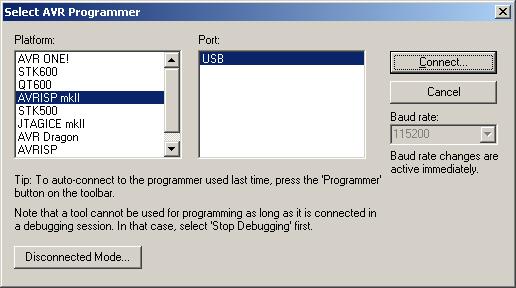
Once connected the device selection menu will pop up. Connect the programmer cable to the appropriate header to flash the target device depending on target device selected. Be sure your target device is 5v tolerant if you select the USB powered mode.
CAUTION: *** IN PDI MODE, ONLY USE TARGET POWER ***
Using USBTiny MkII with Avrdude
The USBTiny MkII uses libusb to communicate with avrdude.
To download a program to your target device use the following line adjusting it for your target chip.
avrdude -c avrisp2 -P usb -p t26 -U flash:w:main.hex:i
where -p is the part number.. t26 is tiny26, t10 is tiny10, m644 is mega644 etc.
To write the fuses:
avrdude -c avrisp2 -P usb -p t26 -U lfuse:w:0xDD:m -U hfuse:w:0xDF:m -U efuse:w:0x00:m
To write to the internal eeprom:
avrdude -c avrisp2 -P usb -p t26 -U eeprom:w:eeprom.eep:i
To read the contents of the eeprom:
avrdude -c avrisp2 -P usb -p t26 -U eeprom:r:file.txt:i
Using USBTiny MkII with OSX and Avrdude
Download and install the avrdude in Crosspack then follow the directions for avrdude above.
Preparing the firmware
The firmware for the USBTinyMkII is entirely open source and
can be
downloaded from the LUFA
project. You are encouraged to always use the latest release for updates.
From the LUFA 100513 update forward, the USBTinyMkii has been added to the project as a board define.
This simplifies the compile procedure requiring only minor changes to the project makefile.
First copy the LUFA project to your hdd. Next make the following changes to the avrisp-mkii makefile:
MCU = at90usb162
BOARD = USBTINYMKII
F_CPU = 16000000
The firmware may be compiled with an additional option,
CDEFS += -DLIBUSB_DRIVER_COMPAT
which enables compatibility with the "avrdude" software, but breaks compatibility
with AVR Studio. This is due to an incompatibility with the avrdude and AVR Studio drivers
and the firmware. When compiled without this option, the programmer will work with
AVR Studio only.
Once configured run "Make Clean" and "Make All" from
the AVRISP-MKII directory and follow the Firmware Update directions
below. By default after compiling, the update file will be in the LUFA\Projects\AVRISP-MKII directory.
Firmware Update
To update the firmware you will need a copy of FLIP from Atmel (Flexible In-System Programmer) or DFU-Programmer (Device Firmware Update programmer). Following is a step by step to get the new firmware uploaded to your target programmer using FLIP.
To put the USBTinyMkii into DFU programming mode, push and
hold
the
'HWB' button. While the 'HWB' button is depressed press the 'RESET'
button then release both. The green led should go out indicating it is in program mode.
NOTE: A board modification has changed this to a single button process on newer boards and you can add this to yours if you wish.

The button on the Rev 2 board is loacated on the USB plug end of the programmer as shown above.
Note: Newer programmers may ship with the atmega32u2 chip instead of the older at90usb162.
Please check your programmer to see which chip it has and select it from the menu.
Recompiling the firmware for the atmega32u2 is not required as the at90usb162 firmware will work on it.
Click on the 'chip' icon or 'Device-->Select' menu
option and select the device from the
dropdown menu (at90usb162) or (atmega32u2)
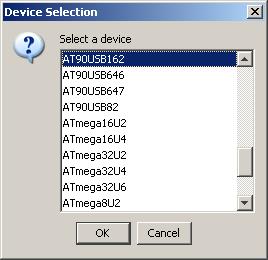
Click on the 'USB cable' icon and select 'USB' from the menu and connect to the device.
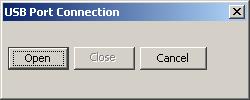
Load the new hex file from the 'LOAD hex file' icon or from the 'File-->LOAD HEX file' menu. Click on the 'RUN' button in the lower left corner.
DONE! Your programmer should be up to date now.
Disclaimer Statement
No warranty is offered for the USBTiny MkII or it's use or misuse. I can not be held liable for any damages caused to your USBTiny MkII programmer, target device or computer system. Having said that, I will attempt to ensure the highest level of quality and resolve any issue promptly.